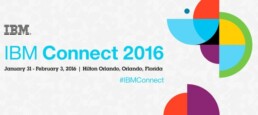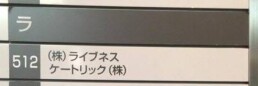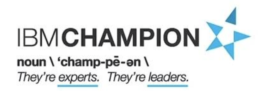(日本語) IBM Connect会場内の雰囲気
Wednesday February 3rd, 2016IBM Connect 2016
Sorry, this entry is only available in Japanese.
(日本語) Business Partner Summit 基調講演 - 2016/01/31
Tuesday February 2nd, 2016IBM Connect 2016
Sorry, this entry is only available in Japanese.
(日本語) IBM Connect 2016 - Day1 基調講演
Tuesday February 2nd, 2016IBM Verse,IBM Connect 2016,Notes/Domino 日本語
Sorry, this entry is only available in Japanese.
(日本語) ケートリック 関東オフィスが移転致しました。
Tuesday February 2nd, 2016未分類,ニュース
Sorry, this entry is only available in Japanese.
(日本語) IBM Connect 2016の濃い一週間が始まります。
Sunday January 31st, 2016IBM Connect 2016,ibm connectNotes/Domino 日本語
Sorry, this entry is only available in Japanese.
(日本語) IBM Champion 2016に任命されました
Friday November 27th, 2015ニュースNotes/Domino,xpagesday,XPages,IBM Champion
Sorry, this entry is only available in Japanese.
2015.11.18 XPagesDay 2015 Session for controlling Drone by XPages, WebGL, Gyro and Motion sensor
Thursday November 12th, 2015bluemix,IoT Foundation,WebGL,ニュース,Notes/Domino,XPages アプリケーション開発,Notes/DominoXPages アプリケーション開発,xpagesday,XPages
XPagesDay is held on 11/18/2015 in Japan
XPagesDay 2015 is held on Nov 17,18 as online and onsite sessions.
Controlling a drone by Xpage on bluemix and IoT Foundation
Kazunori Tatsuki@KTrick has the onsite session on 11/18/2015 for demonstration of controlling drone by XPages on bluemix with Mr Takeshi Yoshida@SOLXYZ. We are going to explain the following technologies to control the drone in the session
- XPages on Bluemix
- IoT Foundations on Bluemix
- MQTT on Javascript
- Node.js
- Node RED
- WebGL
- Gyro and Motion sensor on smartphone
This project is still under development, but we've already finished the WebGL part to synchronize the drone on the browser like below.
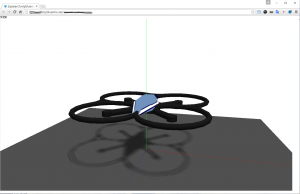
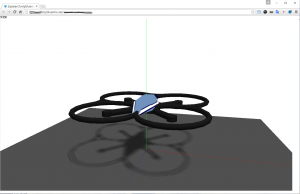
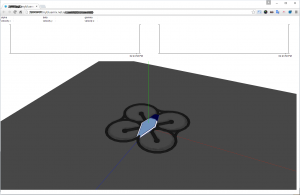
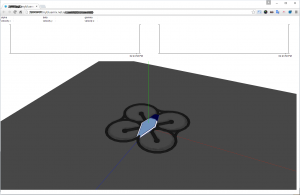
Since this is onsite session, please apply the session by following url.
http://partner.cons20.info/portal.nsf/pages/pub
XPAGESDAY 2015 details
Date:11/17/2015 (Tue), 11/18/2015 (Wed)
Place:11/17/2015 (Tue) - online session, 11/18/2015 (Wed) - online and onsite sessions at IBM Hakozaki Office, Japan
XPagesDay official site: http://xpagesday.com/xpagesday.nsf/home.xsp
Speak about XPages at Notes Consortium Study Group in Kyusyu, Japan
Speak about Tips of xpages development at Notes Consortium Kyusyu Study Group
KTrick CEO, Kazunori Tatsuki, speaks about Tips of xpages development in this event in 11/11/2015. Please join you are near in Kyusyu and Notes Consortium members.
Event Details
Date:11/11/2015(Wed) 13:00-15:00
Place:IBM Fukuoka Branch office
more details
Notes Consortium event page: http://member.notescons.gr.jp/studygroup/3450/
Attending to Notes Shikoku Festa 2015 (NSF) as a speaker

Notes Shikoku Festa 2015 (NSF)
This year, Notes Shikoku Festa (NSf) 2015 is held in 10/23/2015 (Fri) again! This year's main topic is "Mail Revolution"
KTrick CEO, Kazunori Tatsuki, speaks about IBM Verse and XPages development case.
【More Information】
Date:10/23/2015 (Fri) 10:30 - 18:00
Place:サンポート高松 高松シンボルタワー4階 情報通信交流館 e-とぴあ・かがわ
Fee: Free (Need pre-registration)
【About Registration】
Offcial Site: http://kokucheese.com/event/index/335530/